This website uses cookies.
A cookie (or computer cookie) is a small piece of information sent by a website and stored in the user’s browser, so that the website can check the user’s previous activity.
Its main functions are:
Bring user control: When a user enters their username and password, a cookie is stored so they don’t have to enter them for every page on the server. However, a cookie does not identify only one person, but a combination of computer-browser-user.
Obtain information about the user’s browsing habits, among others.
This website uses its own cookies
Third party cookies
Analytics: Cookies related to the Google products used are stored. You can find the list and its use in detail at this link. Specifically, Analytics stores cookies to be able to compile statistics on the traffic and volume of visits to this website. If you want information on how Google Analytics uses cookies, you can visit this link.
Social Networks: Each social network uses its own cookies to offer its functionality and for you to click on the Like or Share buttons.
[cookie_audit style=”winter” columns=”cookie,duration,description”]You can allow, block or delete cookies installed on your computer by configuring the browser options on your computer.
If you do not know about what type and version of browser you use to access the internet:
For Windows: click on ‘Help’ at the top of your browser window and select the ‘About’ option.
For Mac: With the browser window open, click the Apple menu and select the ‘About…’ option.
How to manage cookies in Windows
Google Chrome
- Click on the Chrome Chrome menu in the browser toolbar.
- Select “Settings”.
- Click “Show advanced options…”
- In the “Privacy” section, click the “Content settings…” button.
- In the “Cookies” section, you can configure the following options: Delete cookies, block or allow cookies by default, include cookie exceptions for specific domains or websites.
- For more details consult the help of Google Chrome.
Microsoft Internet Explorer 7.0 i 8.0
- Click the “Tools” button and then “Internet Options.”
- Click the “Privacy” tab, then move the slider somewhere between the upper and lower extremes, so that all cookies are not blocked or allowed.
- Click on “Sites.”
- In the “Website Address” box, type a website address, then click “Block” or “Allow.”
- As you type, a list of the web pages you have already visited will appear. If you click an item in the list, it will be displayed in the Website Address box.
- When finished, click “OK”.
- Put the slider back to its original position and click “OK.”
- You can consult Windows help for more information
Mozilla Firefox
- At the top of the Firefox window, click the Firefox button and select “Options.”
- Select the “Privacy” panel.
- In “Firefox will be able to:” choose “Use custom settings for history”.
- Check the option “Accept cookies” to activate them, and uncheck it to deactivate them.
- If you do not want to receive cookies from Teceros, uncheck “Accept third-party cookies”.
- You can consult Mozilla help for more information
Safari
- Click on “Safari” at the top of your browser window and select the ‘Preferences’ option.
- Click on “Privacy.”
- In the “Block cookies” section, select one of the following options according to your interests: “Advertising and third parties”, “Always”, or “Never”.
Opera
- Click on “Settings” at the top of the browser window and select ‘Options’.
- Then select the “Advanced” tab and in the list on the left select “Cookies”.
- Then select “Accept cookies”.
- You have three options according to your preference: “Accept cookies”.